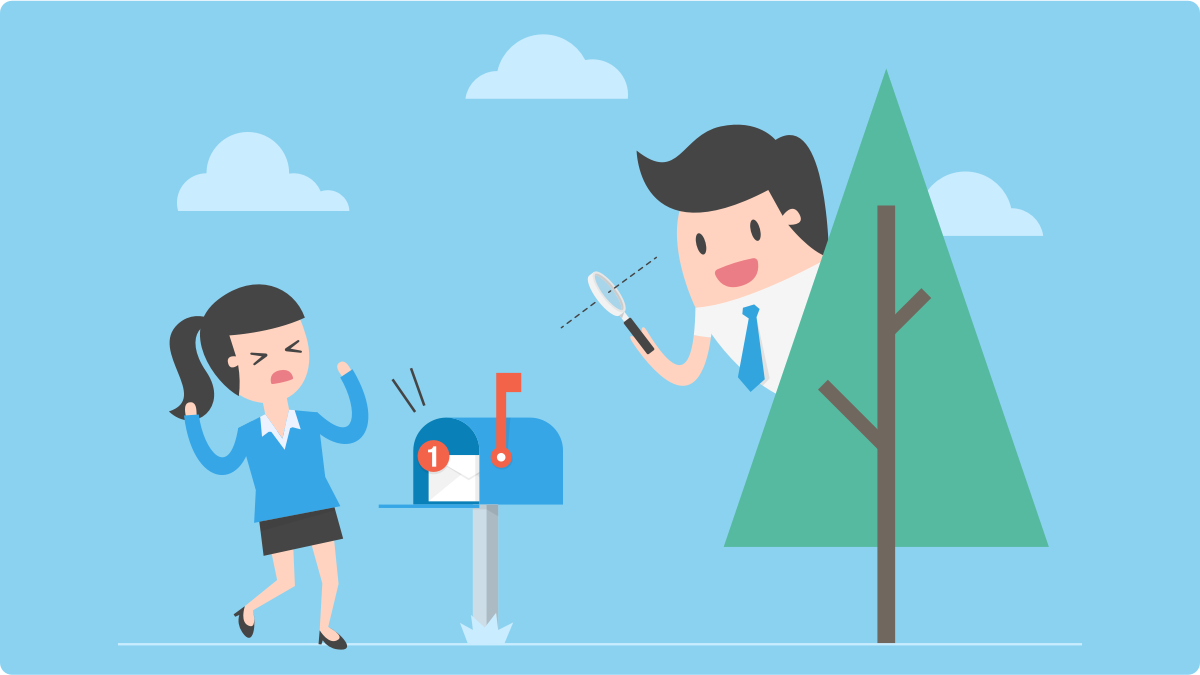
With Newton exiting the email market, we've received several inquiries as to whether or not Postbox supports Delivery Status Notifications, Read Receipts, or Tracking. However, they're different features based on different technologies, even though the terminology sounds the same.
Delivery Status Notifications
A Delivery Status Notification (DSN) is defined in RFC 1891, and it will inform the sender that a message was successfully delivered to the recipient's email server. This doesn't mean that the recipient has actually opened or read the message, only that the message was received by the server.
While Postbox supports DSN, note that most email providers, including Gmail, iCloud, Fastmail, and other vendors, have disabled this feature. DSN is best used within corporate intranets where expectations around its use are well understood, for example, when the legal team needs confirmation that an important message has been delivered to the executive staff.
Read Receipts
A Read Receipt is defined in RFC 2298, and it requests that the recipient acknowledge receipt of the message, which in turn sends a notification to the sender. The recipient must knowingly and willingly allow the Read Receipt to be returned to the sender.
Postbox supports Read Receipts, but they're not always enabled on all email servers, and the rules for when and how Read Receipts will be displayed or sent vary across email clients and servers. Like DSNs, Read Receipts are best used within corporate intranets where the expectations surrounding their use are well understood.
Tracking
Email tracking is not defined by any internet standard, and therefore, its implementation may vary vendor-to-vender. It works by inserting into an email message a transparent 1x1 pixel remote image that contains a unique file name, for example, "d8akgf7w.png." If the recipient loads the image, a request is made to the web server for that specific file, which in turn notifies the sender the message was opened.
Most email clients have automatic loading of remote images turned off to prevent spammers from verifying active email addresses. Therefore, in most cases, the recipient has to explicitly load remote images in order for the message open to be tracked, and not all recipients will do this.
Additionally, some email providers will proxy incoming images, making tracking less reliable. For example, image links in emails to Gmail are being replaced with URLs to Google’s own content serving network. The first time an image is opened, Google downloads the image and caches it on a Google proxy. While the first image load may be tracked by the sender, any subsequent image loads may not be tracked.
Additionally, email tracking introduces a number of privacy concerns. While email newsletters will collect email open data in aggregate (and indeed, Postbox's own newsletters contain tracking codes so that we can gauge the effectiveness of email campaigns), some solutions attempt to track the behavior of a specific user. This a disturbing trend and not good email etiquette.
For these reasons, we've made the decision to not add Tracking technologies to Postbox. In fact, we've done just the opposite with the introduction of Anti-Tracking.
Anti-Tracking
At Postbox, we take user privacy seriously. We do not store your email credentials or messages on our servers, we do not read your email or serve you ads, and we do not implement features that could track your behavior. To better protect our user's privacy, Postbox will provide a notification or alert when someone attempts to track a message open.
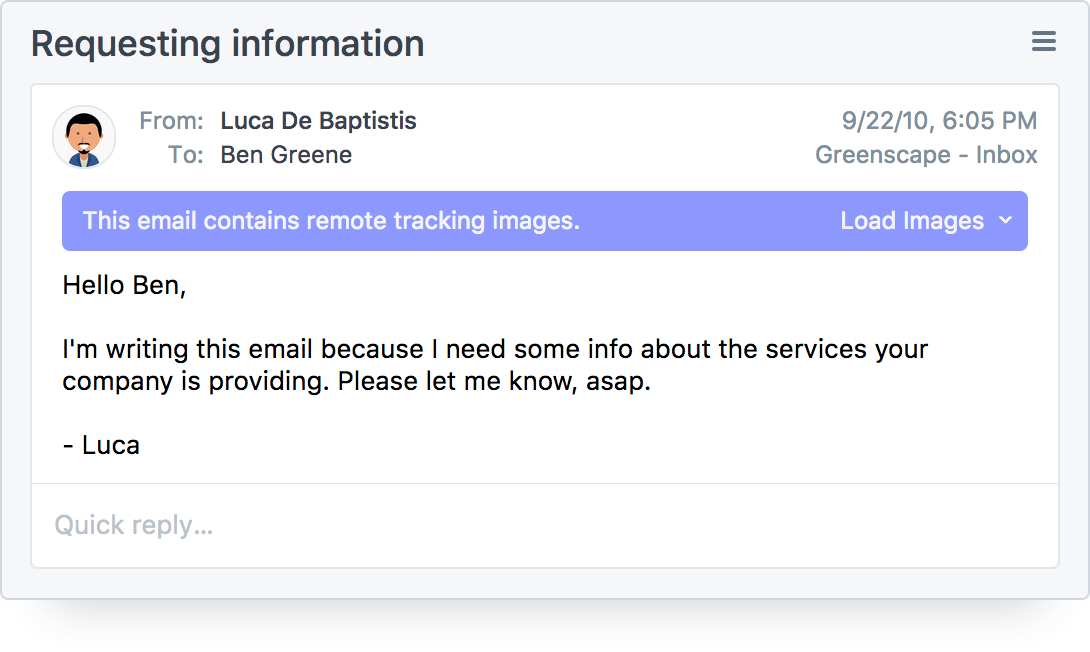
Postbox displays a purple notification bar when it detects that a tracking image is being used within a message. By default, Postbox blocks the loading of the tracking image, but you can override this by clicking on the Load Images button to whitelist the sender or sender's domain.
Once you start using Anti-Tracking, you'll be amazed at how quickly you'll be able to separate solicitations from legitimate emails.
Tracking Using 3rd-Party Solutions
While Postbox does not support email tracking, it is possible to use a 3rd party service such as Bananatag if tracking is absolutely necessary.
There are two steps to getting this set up:
1) Set up a new SMTP server in Preferences | Options > Accounts > Outgoing Servers, then enter the Bananatag settings for that server:
Description: Bananatag
Server: smtp.bananatag.com
Port: 587
Connection Security: SSL/TLS
Authentication: Password
User Name: your Bananatag user name
2) Create a second "Identity" for the account you wish to use in Preferences > Accounts > [your account] > Identity, then select the new Bananatag SMTP server for that identity.
You may need to change your display name in the new identity to something recognizable such as "G. Washington" so that you can differentiate the normal identity from the Bananatag identity. Note that this display name will be sent with your messages.
3) When composing simply switch between the identities when sending, depending on whether or not you want to send the tracking image or not.
Note, that this feature is dependent on recipients loading the tracking image, which they don't always do.