Most modern web browsers have a feature called the Favorites or Bookmarks Bar that provides fast access to your favorite websites. But did you know that Postbox has a Favorites Bar that you can use to jump to your preferred email accounts or folders? Yes, it does!
How the Favorites Bar Works
The Postbox Favorites Bar resides just below the Toolbar, and you can open or close it using the View menu > Show > Favorites Bar. You can add Folders and Accounts or Account Groups to the Favorites Bar using drag-and-drop actions.
When you add an Account to the Favorites Bar, it will default to the Inbox when clicked. Alternatively, you can add one or more Account Groups, and these will also default to the Inbox when clicked. With Account Groups, you can select the group itself, or select a sub-account using the drop-down arrow.
When you add a folder to the Favorites Bar, a click will jump to that folder. We recently released an enhancement to the Favorites Bar, which allows you to navigate to a sub-folder using the drop-down arrow.
Things You Can Do with the Favorites Bar
Hide the Accounts & Folders Pane to Simplify Your View
Perhaps the most significant benefit to using the Favorites Bar is that it allows you to hide the Accounts & Folders Pane for a simplified view. Click the Show / Hide button on the left side of the Favorites Bar to slide the Accounts & Folders Pane in and out of sight. Then use the Favorites Bar to navigate through your accounts or Favorite Folders.
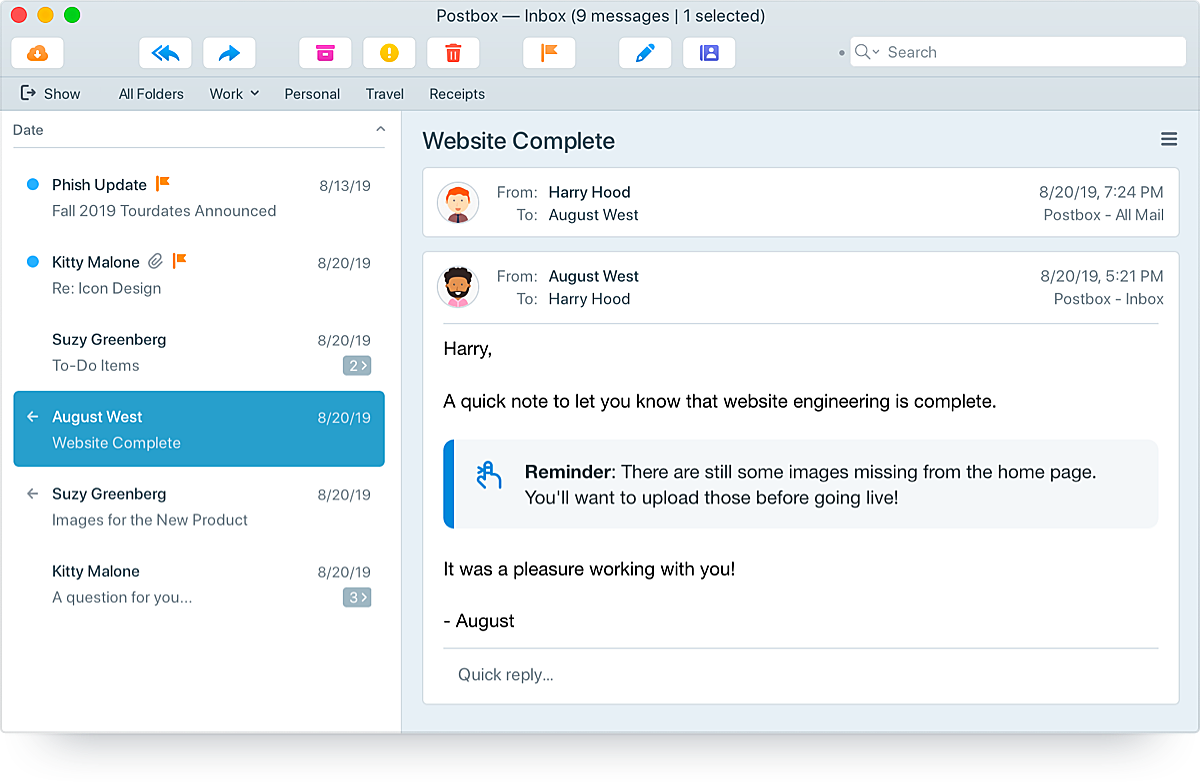
File Messages
The Favorites Bar can also be used to file messages. Drag a message to a Favorite folder, then let go of the mouse/trackpad to file the email. Alternatively, you can use the Quick Bar to file, copy, label, or tag messages with a Topic.
Hide the Favorites Bar
Of course, you can show or hide the Favorites Bar itself using the keyboard shortcuts command-option-shift-h on macOS or control-alt-shift-h on Windows.
Tech Notes
- Accounts and Folders in the Favorites Bar can be rearranged via drag-and-drop actions.
- Either Accounts or Account Groups can reside in the Favorites bar, but not both at the same time.
- Favorite Folders support sub-folders one level deep.
Once you start using the Favorites Bar, you'll wonder how you ever got along without it!