Have you ever found yourself sending the same information over and over again, either by retyping the content or pasting it in from previous messages? Wouldn't it be nice to reuse content, so that you can save time? Then we have the perfect feature for you – Responses!
Responses are pre-canned message snippets that you can reuse over and over again.
A response can be a small text snippet, cover letter, mini bio, or photo portfolio.They can include plain text, formatted text, images, tables... anything that can be composed can be saved and used as a Response using quick keyboard shortcuts.

Responses Are Good For...
Salutations and Greetings
"Hello, and thanks for contacting ACME Co."
"Thanks for your interest in career opportunities at ACME Co."
Scheduling
"Why don't we setup a call so that we can discuss in more detail. Send over some days/times that work for you and we'll make it happen."
"My admin will contact you to get something set up. Looking forward."
Bio
"I currently work at ACME Co. as Chief Button Pusher. Prior to ACME, I've held various Button Pushing roles at Jamster and Music Labz. I have an MBA from Harvard and a CS degree from MIT. In my spare time I play the accordion, eat sushi, and sky dive."
HR
"Thanks for reaching out. At this time we do not have any job openings, but please check back in with us in the future."
"At this time I'm very happy in my current role, but would be happy to take the call. If the opportunity is not right for me personally, perhaps someone in my network would be a great fit."
Valedictions
"Thanks, and please let us know if we can assist you in any other way."
"For additional information, please check out our website or connect with us on Facebook or Twitter."
How to Create a Response
You can create Responses without any additional work! When composing a message, simply select the text you would like to reuse as a Response, then right-click and select Create Response from the pop-up menu. Be sure to use HTML Code View to fine tune your response, add tables, or add custom styling.
Alternatively, you can create and manage Responses by navigating to Preferences or Options > Composition > Responses.
How to Insert a Response
The fastest way to insert a response is by using the Quick Bar. Place the cursor at the insertion point, type command-L or control-L, type the name of the Response you would like to use, then hit the enter key to auto-complete against your selection.
Or mouse lovers can use the Responses toolbar button in the Compose window.
Once you start using Responses, you'll be amazed at the amount of time and effort you'll save!
Happy Emailing!