Gmail IMAP and SMTP servers support authorization via the OAuth 2.0 protocol, which Postbox 4 also supports. If you're receiving notifications about using a less secure application, or simply want to use the latest and greatest security protocol, try upgrading your Postbox Gmail account to OAuth2. It's quick and easy to do!
Note: These instructions are only for Gmail accounts that have already been set up within Postbox. If you are setting up a new Gmail account, simply walk through our New Account Wizard and the correct settings will be configured for you.
- Within Postbox, navigate to Options | Preferences / Privacy / Saved Passwords and click the "Show Passwords" Button.
- Take a screenshot of your passwords, just so you have them as a back up.
- Remove all of your Gmail passwords from the Password Manager, then close the window.
- Navigate to Options | Preferences / Accounts. Select the first Gmail account and change Authentication to "OAuth2." Repeat this step for each of your Gmail accounts.
- Once complete, restart Postbox, and it will authenticate with each of your Gmail accounts. Follow the onscreen prompts and you're all set!
Happy Emailing!