The Main Window
Postbox's layout is designed for efficiency, with a flexibility that allows you to customize it to match your working style.
You're now in Postbox's main window, congratulations!
Set Your Language
Postbox is available in English, German, French, Spanish (Spain), English (British), Italian, Dutch, Portuguese (Brazilian), Russian, and Swedish.
Postbox will automatically select the appropriate language based on your system locale. If you prefer to use another language instead of your system language, go to File menu | Languages, select your desired language, then restart Postbox.
Index Your Messages
Many of Postbox's features are powered by it's search indexer, which runs automatically when it detects that your computer is idle. For this tour, let's kick off two manual index operations:
- Select the Inbox, then go to the Tools menu and select Indexing | Index This Folder.
- When indexing is complete, go to the Tools menu and select Indexing | Index All Folders. This will allow the indexer to run in the background while evaluating Postbox.
The Main Window

Toolbar
The Toolbar displays at the top of the main Postbox window. To customize, right-click an area within the Toolbar and select Customize... from the popup menu. Buttons can be added, moved, and removed via drag-and-drop.
Many buttons have contextual menus that can be access via click-and-hold actions. Try clicking and holding a few buttons to see what actions appear.
Favorites Bar
Below the Toolbar is the Favorites Bar, which works similarly to bookmark bars within web browsers. Drag-and-drop your favorite folders from the Folders Pane to the Favorites Bar, then rearrange them as desired.
The Favorites Bar is particularly handy if you wish to hide the Accounts/Folders Pane for a simplified interface. Use the Hide button to slide the Accounts/folders pane closed, then use the Favorites Bar to navigate between the folders that you've added.
Tip: Account Groups can also be added to the Favorites bar, which provides fast access to all Inboxes within that group. We'll cover Account Groups later.
Tabs
Much like in a web browser, Postbox Tabs provide a convenient place for messages, folders, Focus Pane setups, searches, or content such as attachments and images. You can quickly switch between tabs, or even reorder tabs to customize your view.
Double-click a message to open it in a new tab, or right-click a folder and select Open in New Tab from the pop-up menu.
Accounts Pane

In the Accounts area, you'll see your e-mail accounts plus one local account called "Local Folders" on Windows, or "On My Mac" on macOS. While the local account can be used for local storage, we always recommend that you store messages within IMAP accounts.
You'll notice that both your email account and the local account are positioned within an "All Accounts" Account Group. Selecting the account group will provide you with a Unified View of all accounts within the group.
As you add more accounts, they can be stored within the All Accounts group, or you can create new account groups. For example, you could have three accounts within a "Work" group, and five accounts within a "Personal" group.
Folders Pane
Below the Accounts Pane is the Folders Pane. When you select an account, its folders display below in the Folders area. Only the folders for the selected account or account group will display.
The basic, manual way of selecting a folder associated with a specific e-mail account is to click the account in the Accounts area of the Accounts/Folder pane, and then click the desired folder. You can also jump to any folder at any time using Quick Switch. Type "g" and the Quick Switch window opens where you can type in the name of the folder you want. When you click "OK," that folder's contents appear in the message list.
If you are using IMAP, you may need to Subscribe to your folders in order to access them in Postbox. Navigate to the File menu, and then select Subscribe... Select your account within the pulldown menu at the top of the panel, then subscribe to the folders you wish to have available to you in Postbox.
Universal Account Group Folders
When you're working with an account group, "universal" folders make e-mail so much more efficient. Pretty much every e-mail account has an Inbox, an Archive folder of some sort, and a Drafts folder. With an account group selected, click on any of these three folders—Postbox shows you a unified view that includes what's in that folder in all of the group's accounts. In this way, you can, for example, see what's in all of your group's Inboxes with a single click.
To see just one account's Inbox, click the account and not the account group before selecting the Inbox. If you're using the default All Accounts account group instead of your own account groups, make sure to select "All Accounts" to get the benefit of universal folders.
Message List and Conversation View

At the top of the Message List is a header bar that can be clicked to change the sort direction. By default, Postbox sorts messages by Date. To change the sort criteria, right-click the header and then select the criteria you desire from the pop-up menu.
Within the Message List you'll notice that some rows are stand-alone, while other rows have numbers/arrows next to them, which we call Summary Rows. A Summary Row is a roll-up (or summary) of the messages contained within the conversation. Click the number/arrow buttons to show or hide the messages contained within the Summary Row.
When a single message is selected, either as stand-alone or as a child of the Summary Row, only that message will display in the View Pane. This is the "real" view of the message content as it exists in on disk.
When a Summary Row is selected, the messages contained within it will display in a Conversation View. This is a "virtual" view that can pull in messages from other folders as well. Note that when viewing messages in Conversation View, signatures are hidden to keep the message display clean.
View Pane
This is a multi-purpose pane that contains four different views. By default Postbox displays the Messages view, which displays the content for currently selected messages.
This pane has three other views that you can toggle using the View buttons in the toolbar:
- Reminders View—displays messages tagged as "Reminders"
- Attachments View—displays attachments in the selected folder
- Images View—displays image files in the selected folder (shown below)

Layout
Postbox supports two layouts: Vertical view (which you're seeing now) and Classic view, where the Message List appears above the View Pane. To see what Classic view looks like, go to the View | Layout, and then choose Classic View.