The Focus Pane
One of Postbox’s key features is the Focus Pane, which helps you concentrate on a particular set of e-mails by temporarily hiding everything else. It’s an invaluable tool that lets you breeze confidently from task to task.
Focus Pane

Every e-mail power user has a lot of stuff going on at work and in our personal lives. With all of the things coming and going from our e-mail apps, staying on topic requires some serious concentration. Multi-tasking's fun, yes, but studies show that when you want to do something well, it's better to concentrate on that one thing.
Postbox has a powerful tool for helping you do just this called the "Focus Pane." The Focus Pane is a live filter that hides everything you don't need to see at the moment. Let's turn it on and talk about how it works.
Go to View | Show and select "Focus Pane." The Focus pane appears to the right of your Accounts/Folders pane.
The Focus Pane has four sections that allow you to select the e-mail(s) you want concentrate on. Each one gives you a specific way to filter messages, and you can select criteria from each area and use them together if you like.
To use the Focus Pane:
- Select the e-mail account or account group you want to work with.
- Select the location of the e-mails you want to see, or simply select "Search All Folders" at the bottom of the Accounts area for speed.
- Click the desired criterion in the Focus Pane. To filter your e-mail by multiple Focus pane criteria, click the first one and then command-click (Mac)/alt-click (Windows) the others—each active criterion becomes highlighted in gray.
Your selection(s) in the Focus pane controls what e-mail you see everywhere in Postbox to help you keep from getting distracted.
To turn off the Focus Pane, select the "All" attribute at the top of it.
Understanding the Focus Pane
Here's what's in each of the Focus pane's areas.
Attributes
In the Attributes section are descriptions of the type of e-mail you're looking for. They're designed to cover most any type of e-mail you'd want to focus on. In addition to things that describe the state of an e-mail, you've got the ability to zero in on e-mails you've marked as to-dos or pending, and messages from social networks.
Favorite Topics
Postbox allows you to tag e-mail messages with keywords we call "Topics." A Topic can be anything, from a project you're working on, a place where you'll want to deal with something, a subject you're interested in, an event, or anything else that makes sense to you.
Obviously, for Postbox to find a Topic's e-mails, you've got to tag the e-mail with the Topic when you receive or send it. When you've selected an e-mail in the message list or are writing a new e-mail, type "t" to open the Assign Topic window.
In this window you can:
- tag your e-mail with an existing Topic by typing its name
- type in the name for a newTopic
Hit OK when you're done.
Because Topics are such an important tool in Postbox, we've added a couple of tricks you'll love:
- First, if you select a favorite Topic in the Focus Pane before you begin to compose a new e-mail, the e-mail will automatically be tagged with the Topic.
- Second, when you reply in a thread and tag your reply with a Topic, any future messages in the thread are automatically assigned the Topic!
To add a Topic to the Favorite Topics section in the Focus Pane, navigate to Preferences (macOS) or Options (Windows) | Display | Topics, and place a check next to the desired Topic. Alternatively, you can right-click the topic bubble in the message envelope and select Favorite Topic from the pop-up menu.
Within the Focus Pane, you can reorder your Favorite Topics via drag-and-drop.
Favorite Contacts
Another a great way Postbox lets you filter your e-mail is by who wrote them. There are a few ways to make someone a favorite contact:
- When you're reading an e-mail from the person, you can drag his or her name to the Favorite Contacts area of the Focus pane, or right-click their From: name in the e-mail header and check the "make this contact a favorite" box.
- You can also drag a contact's name from addressing fields in a Compose window, or if you're not writing an e-mail, go to Window | Address Book, select the desired address book, and then drag the contact into the Favorite contacts area.
When you're using Postbox at work and have e-mails from your boss or bosses, here's a great idea: make them favorite contacts right away. By remembering to select each favorite contact on a regular basis, you can keep a watchful eye out for any e-mail you receive from them.
Date
The Date area of the Focus pane's straightforward enough: it lets you filter e-mails by date.