1. The Postbox Interface
1. The Postbox Interface
2. Working with Messages
3. Topics & the Focus Pane
4. Composing & Sending
5. Responses & Placeholders
6. Signatures
7. Searching
The Postbox Interface
The Main Window in Postbox is designed for maximum efficiency, providing you with powerful email features within a clean and intuitive user interface.
At the top of the Main Window is the Toolbar. The toolbar gives you quick access to everyday actions such as Get Mail, Reply, Archive, or Compose. You can customize the toolbar by right-clicking an area in the toolbar and selecting “Customize Toolbar…” Drag icons in and out of the toolbar until you get it looking just the way you want it, then click “Done.”
Below the Toolbar is the Favorites Bar. The Favorites Bar is similar to the Bookmarks bar in your web browser, giving you fast access to the folders that you access most frequently. To add folders to the Favorites Bar, just drag and drop them to the Favorites Bar, then arrange them to fit your needs.
Next are the Tabs, which function similarly to the tabs in your web browser. Tabs allow you to manage multiple types of content views – such as folders, messages, or files – inside of one main window.
Next is the Accounts & Folders Pane, which is unique to Postbox. Most email clients will show you a very long list of accounts and folders which makes it hard to find things. But Postbox is smart, and only shows you the folders for the currently selected account. So if you're viewing a work account, your view isn't cluttered by folders or messages from your personal accounts.
The design of the Accounts & Folders Pane gives you more control over your unified inboxes as well. Whereas other email clients will only display a single inbox or all inboxes combined, Postbox lets you organize accounts into groups, providing you with multiple unified views. For example, you could create a group for "work" accounts, and another group for your "personal" accounts. You'll then have unified views within each group while keeping your work and personal emails separate.
Next is the Focus Pane. The Focus Pane allows you to refine your message views through a “faceted” browsing approach. Whereas the Accounts & Folders uses location to drive message display, the Focus Pane uses attributes, such as "unread" or "from this week." We’ll dive into the Focus Pane in more depth in another video, but for now, just know that the Focus Pane filters your view in real-time, so you can focus on what you need when you need it, and nothing else.
Next is Postbox's Conversation View. Within the Message List, you'll notice that some rows are stand-alone, while other rows have numbers/arrows next to them. These are called Summary Rows, and when selected, you'll see all of the messages contained within a conversation. Conversation View is a "virtual" view that can also pull in messages from other folders, such as the Sent or Archive folders, and display them in one convenient location.
Note that Conversation View will strip out signatures so that you can focus on the email content. When you select a single message, either as stand-alone or as a “child” of the Summary Row, only that message will display in the View Pane. This is the "real" view of the message as it was sent, which will include signatures as well.