Beginning June 15th, app-specific passwords will be required to access your iCloud mail data using Postbox.
If you are signed-in to Postbox using your existing Apple ID, you will no longer be able to login to your iCloud account after June 15th without a new app-specific password. If you are using an iCloud account, please follow these instructions:
1) Turn On Two Factor Authentication:
- Navigate to Apple menu > System Preferences > iCloud.
- Sign in if necessary, then click Account Details.
- Click Security.
- Click Turn On Two-Factor Authentication.
2) Generate an App-Specific Password for Postbox:
- Sign in to your Apple ID account page.
- Under the App-Specific Passwords section, click Generate Password.
- Enter a label, such as "Postbox".
- Copy the password that is provided, you'll need it later!
3) Use the New Password within Postbox
- In Postbox, go to Preferences > Privacy > Saved Passwords. Select the incoming and outgoing servers for your iCloud account, then click the Remove button.
- Restart Postbox.
- Enter your new Apple App-Specific Passwords when prompted, for both incoming and outgoing servers (you'll need to perform a "send" action to trigger the password prompt for the outgoing server).
We highly recommend that Postbox customers with iCloud accounts complete these steps prior to June 15th. For more information, please see Using App-Specific Passwords, or visit Apple Support.
Happy emailing!