Verify Your Security Settings at AOL
- Log into AOL on the web and navigate to Account Info > Account Security.
- If two-step verification is set to "on:"
- Temporarily turn two-step verification to OFF (you may turn this back after the account is set up in Postbox).
- On the left navigation panel, click Personal Info, then click back to Account Security to refresh the page.
- Set Allow apps that use less secure sign in to "ON."
- Select Manage app passwords, then from the Select your app pulldown, select "Other App."
- In the text field labeled Enter custom name, enter "Postbox," then click the Generate button.
- Copy the password provided as you will need this during Postbox set up.
Email Settings for AOL Email
Incoming Server – IMAP
Server: imap.aol.com
Port: 993
Security: SSL/TLS
Username: Your full email address
Password: Your password
Outgoing Server – SMTP
Server: smtp.aol.com
Port: 465
Security: SSL/TLS
Username: Your full email address
Password: Your password