Responses
Respond to Messages Faster
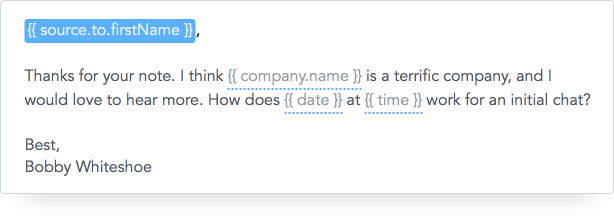
Easily insert pre-canned text replies into emails with just a few keystrokes.
You can manage canned responses within a dedicated Preferences panel, and when composing a message, responses have a dedicated toolbar button which allows you to choose from the list of responses that you have created. Here's how to create, configure, and use canned responses in Postbox.
Creating Responses
To create a new canned response, go to Preferences | Options > Composition > Responses.
Next, click the Add or + button to open the editor drop down. Create your response and use the formatting buttons to style your entry. You can create additional responses by simply clicking the Add or + button again. To edit an existing response, click the Pencil button below the list.
Using Responses
Use the Responses toolbar icon to insert a response into the composition window.
Inserting a Response Using the Quick Bar
- When you’re writing a message in the Compose window, type command-L (OS X) or ctrl-L (Windows). The Quick Bar dialog opens.
- Start typing the name of the response you want. Matching items appear as you type. To make it easy to get your hands on the thing you want, Postbox tells you whether each item is a signature, response, or topic.
- If the response you want isn’t already selected, select it now with your mouse, or using your up/down arrow keys.
- Hit enter on your keyboard to insert the selected response.