Placeholders
Dynamic Data Simplifies Tedious Tasks
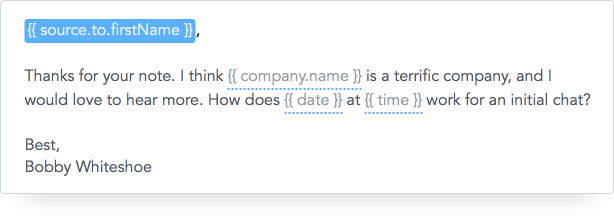
Overview
Placeholders allow you to insert data elements into Templates and Responses.
For example, a Response could contain the following Placeholders:
Dear {{source.sender.firstName}},
Thanks for reaching out about job opportunities at Postbox. I'm free to chat on {{custom.day}} the {{custom.date}} at {{custom.time}}
Best,
Bobby Whiteshoe
There are two types of Placeholders, Custom and System.
Custom Placeholders
Custom Placeholders are those that you create and populate with your own data. A custom Placeholder can contain company names, people, products, events... anything at all!
When editing a Template or Response, position your cursor in the desired location, then click the {a} in the Formatting Toolbar and select Custom Placeholder. Enter a Placeholder name that is recognizable to you, such as {{company.name}} or {{product.name}}.
Then, when using a Template or Response, simply tab to move to the first Placeholder. The Placeholder will already be highlighted, so all you have to do is start typing to enter your custom value. Once complete, you can press the tab key again to move to the next Placeholder.
Postbox will conveniently display a warning if you try to send a message with an unresolved Placeholder.
Note: The tab key will move from one custom Placeholder to the next until all Placeholder values have been entered. After that time the tab key functions normally.
System Placeholders
System Placeholders automatically populate with message data. For example, if "Bobby Whiteshoe" emails you, your Response template could include the {{source.sender.firstName}} Placeholder. When you send, this Placeholder will automatically populate with "Bobby."
When editing a Template or Response, position your cursor in the desired location, then click the {a} in the Formatting Toolbar and then navigate to the Placeholder you wish to use.
Note that System Placeholders are non-editable, because they populate with values from the Postbox system.
There are three categories of System Placeholders:
1) My Selected Identity
This contains first, last, full name and email address of the selected identity. These elements are useful when using multiple identities.
For example, if we (at Postbox) respond to a customer from our "Store" identity, we could include a signature at the end that looks like this:
... Thanks for being a loyal Postbox customer!
Yours,
{{this.fullName}} > resolves to "Postbox Store"
{{this.email}} > resolves to "[email protected]"
2) Source Message
The source message is the message being replied to. For example, if "Bess Truman" sends you a message, then your reply can reference data elements from the source message:
Dear {{source.sender.firstName}}, > resolves to "Bess"
Thanks for your note...
3) This Message
Pulls data from the message currently being composed. For example, if you address a message to: "Bess Truman," "Bobby Whiteshoe," and "Kitty Malone," then Postbox will use the data from this message:
Dear {{this.to.firstName}}, > resolves to: "Dear Bess, Bobby, and Kitty"
Of course, you do not have to remember the system placeholder names, as Postbox provides you with convenient ways to insert them into your Template or Response.
Previewing Placeholder Values
The Placeholder menu contains a "Fill Values" function that populates the values before send, as opposed to during send. This allows you to preview the values, which is helpful when you are first learning the feature and/or testing out your Placeholder before they are put into use.