Account Groups
Better Unified Views for Messages
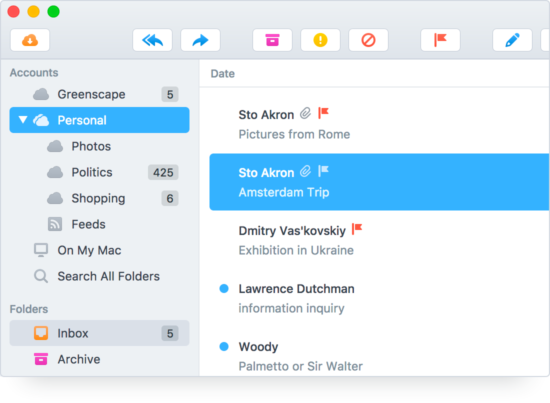
While most email apps allow you to view either a single account or all accounts, Postbox lets you organize your accounts into multiple groups. For example, you can create separate groups to hold your "personal" and "work" accounts, then see a unified view of all accounts within that group.
Additionally, Account Groups unifies folders within the Folders Pane, which makes it easier to transfer messages from one account to another. Postbox also unifies special folders such as Archive, Drafts, Templates, Sent, Junk and Trash within the group.
Creating Account Groups
To create a new Account Group, go to File > New > Account Group and choose a name. The group will appear in the Accounts Pane at the top of the Postbox sidebar. There is no limit to how many Account Groups you can create.
Customizing Account Groups
You can arrange your accounts within groups via drag-and-drop actions. Reorder accounts within a group, move accounts between Account Groups, or reorder the Account Groups themselves. If an account doesn't belong in a group, you can drag it outside a group to create a standalone account.
To rename an Account Group, simply right-click (or control + click), and select Rename from the menu.
Note: When an Account Group is selected, Postbox will use the first account in the group for certain default actions, such as selecting the default send server when the group is selected.
Deleting Account Groups
To delete a group, right-click (or control + click) the group and choose Delete from the menu. No need to worry, this only removes the group, not the accounts contained within the group.