Greetings, fellow Postbox enthusiasts! Today, we're thrilled to embark on a journey through Postbox's advanced search capabilities. At Postbox, we know that locating specific emails or attachments in a vast inbox can be like finding a needle in a haystack. But fret not, for we have equipped Postbox with powerful search tools to make your email hunts a breeze. Let's dive into how our advanced search options, featuring Boolean operators, date ranges, and attachment search, enable you to uncover your most sought-after emails and attachments swiftly.
Before we dive in, here's an overview of how search works in Postbox...
Overview
For messages to be searchable, Postbox must first download and index messages using a two-step process:
- When a folder is selected, message headers are downloaded and added to the search index.
- When a message is selected, its contents are downloaded and added to the search index.
However, Postbox cannot find messages it has not yet seen. If a folder or message isn't selected, email data cannot be downloaded, indexed, or found during a search.
Fortunately, Postbox has a variety of settings that you can adjust to make search work efficiently for you.
How to Index Messages for Search
Manual Indexing
For new installs, it's a good idea to jumpstart the indexing process manually. Navigate to the Tools menu and select Indexing > Index All Folders. You can continue working in Postbox while the indexer runs in the background.
Idle Indexing
To keep the search index up-to-date, Postbox will automatically download and index messages when it detects that your computer has been idle for three to five minutes.
The amount of time Postbox will wait before indexing is now adjustable in Preferences | Options > Advanced > General > Index on idle after 180 seconds.
If you would like Postbox to be more active in keeping the index up-to-date, set this preference to a lower number. But note that this will consume more power and CPU cycles, impacting battery performance if you're on a laptop.
If you would like Postbox to wait longer before indexing, set this preference to a higher number, but this may decrease the frequency of indexing cycles.
Optimizing Postbox for Search
Download All Message Headers
As mentioned earlier, Postbox will only download message headers when a folder is selected. A setting in Postbox 7 enables you to automatically download all headers across all folders when Postbox checks for new messages. Navigate to Preferences | Options > Advanced > General and select the option for Download all messages headers.
Download All Message Bodies
To have Postbox automatically download all message bodies when a folder is selected or checked for new messages, navigate to Preferences | Options > Advanced > General and select Download all message bodies. Note that this setting only applies to folders set to download offline.
When both settings are selected, Postbox will automatically download and index all headers and message bodies across all folders marked for offline.
Important: If you select both of these settings, be sure to set IMAP Limiting to a value other than No Limit, as otherwise, you might download and index a lot of messages that you may not need.
The Search Bar
The Search Bar in the top-right corner of the main Postbox window is the quickest way to search for messages.
Upon entering a search term, a drop-down menu will allow you to choose between searching All Folders, or currently selected folder. Postbox will default to the scope used during your previous search.
The drop-down menu will also present suggestions from your Search History, which is a very useful way to reconstruct common searches without the overhead of creating a Smart Folder.
To clear your search results and return to your normal message view, click the Home button in the Toolbar or hit x in the search bar.
Advanced Search Options
Additionally, in the Search Bar you can click on the down arrow next to the magnifying glass to use specific search options (i.e. Contains, From, etc.).
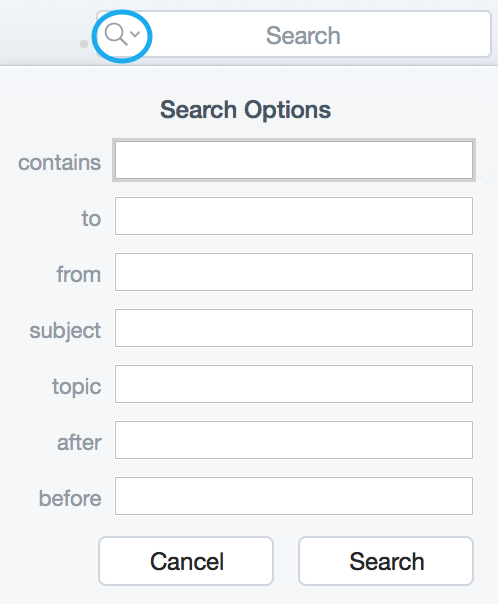
Discover the Attachment Search Superpower
Attachments are precious gems in the sea of emails, but they often get buried under an avalanche of messages. With Postbox's attachment search, you can filter emails based on the presence of attachments, allowing you to access important files, documents, or images swiftly. Locate that crucial presentation, contract, or family photo album in a flash, thanks to this time-saving feature. See this helpful article for more on this innovative tool.
With Postbox's advanced search options, email hunts are no longer daunting. Empowered by Boolean operators, date ranges, and attachment search, you can navigate your inbox with confidence and precision. Streamline your email management and boost productivity by harnessing the full potential of Postbox's advanced search capabilities. Get ready to embark on a seamless email discovery journey like never before!
Happy searching!